
Guide
iOS 18: how to customise the home screen to your taste
by Jan Johannsen

IOS 18 gives you more freedom in the selection and arrangement of elements in Control Centre. Here’s how you can customise them.
Apple is giving you more creative freedom with iOS 18. Until now, Apple has determined what Control Centre in iPhone looks like. But with the latest version of its operating system, you can both freely arrange quick accesses to functions as well as add to them from a long list.
To edit Control Centre, open it by swiping down from the top right edge. Then press your finger in an empty area for a brief moment. Pulsating borders and minus signs will now appear around the control elements.
To move a control element, place your finger on it, and after a short time you’ll be able to move it within the specified grid. As on the home screen, you can also put gaps between the icons and widgets. Use the minus sign to remove unnecessary elements from Control Centre.
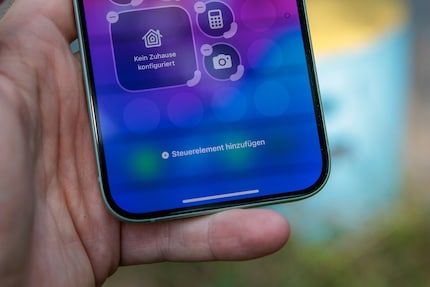
If you want to add a previously deleted or a completely new control element back into Control Centre, tap «Add control element» at the bottom of the screen. This’ll take you to a long list of icons and widgets sorted by topic for greater clarity. Display and Brightness or Connections are just two of the many categories.
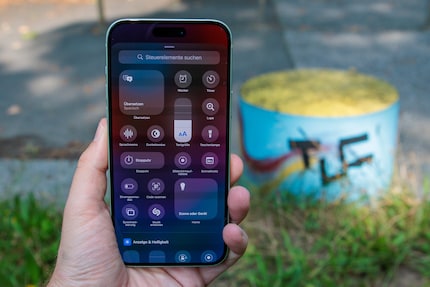
As a primary school pupil, I used to sit in a friend's living room with many of my classmates to play the Super NES. Now I get my hands on the latest technology and test it for you. In recent years at Curved, Computer Bild and Netzwelt, now at Digitec and Galaxus.
Practical solutions for everyday problems with technology, household hacks and much more.
Show all