
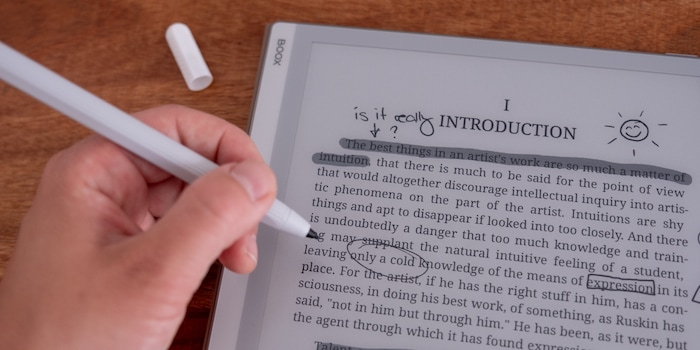
Onyx Boox Go 10.3 review: an e-reader for mangas and random thoughts
The 10-inch Onyx Boox Go 10.3 e-reader is suitable for books, audio books and notes. Its black and white screen displays all your content in high resolution. Although there’s a smorgasboard of settings and options, some of them are tricky to find.
The Onyx Boox Go 10.3 displays text and images exclusively in black and white, but it does so in razor-sharp quality. It also comes with a stylus you can use to record your thoughts. Sometimes, I’m left scrambling to find particular functions. Thanks to Android 12, there’s a vast number of features – and not all of them are useful.

Design and size: slim device, large screen
The back of the Onyx Boox Go 10.3 comes in silvery grey imitation leather. In its 5-millimetre-thick aluminium case, the e-reader looks elegant. Measuring in at 24 × 18 centimetres, the device comes close to A4 format (29.7 × 21 cm). As a result, it’s quite the heavyweight. Although I barely feel its 375 grammes when carrying the e-reader in my rucksack, I prefer setting it down on a table for longer reading sessions. However, its hefty size is exactly what makes it well suited to reading comics and taking notes.

Source: Michelle Brändle
Display: E-Ink in high resolution – without backlighting
The thing that makes this e-reader stand out in comparison to a tablet is its E-Ink display. An imitation of printed paper, it uses a lot less power compared to a tablet.
The 10.3-inch Onyx Boox Go has a built-in E-Ink Carta 1200. Promising a fast response time and almost paper-like presentation, it’s one of the highest quality displays on the market right now. It has a resolution of 2,480 × 1,860 pixels, or 300 ppi. The Onyx Boox Go 10.3 doesn’t have a backlight.
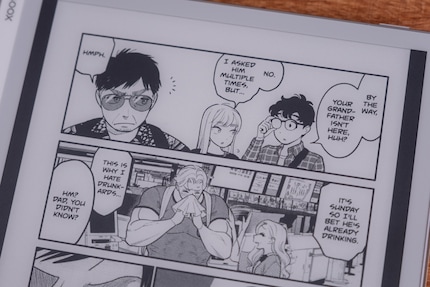
Source: Michelle Brändle
Hardware: long-lasting, with stylus recognition
The e-reader has four gigabytes (GB) of RAM and 64 GB of internal memory, providing decent enough performance for its pre-installed functions. The loading times on the Onyx Boox Go are a little longer than I’m used to from using a tablet or smartphone, but it’s reasonable for this kind of technology. You can save up to 48,000 e-books on the 64 GB memory. You’re also easily able to download audio books and apps to the device.
The Onyx Boox Go supports Wi-Fi 5 and Bluetooth 5.0. Plus, there’s a dual speaker on the bottom edge and a microphone. This means you can play audio books through the speakers or Bluetooth headphones. The speakers have a pleasant sound, and the audio quality’s more than up to scratch.

Source: Michelle Brändle
The e-reader’s powered by a 3,700-mAh battery. If you use your device for an hour a day, it’ll have enough power to last for well over two weeks. Mind you, I rarely use the Wi-Fi or Bluetooth. If that’s not the case for you, the battery life might vary. I charge the Onyx Boox Go using the supplied USB-C cable and my own adapter. Charging takes about an hour and a half.
A particularly unique feature of the e-reader is its stylus compatibility, with recognition of 4,096 pressure levels. The stylus comes included with the e-reader, and has a lid to protect the sensitive tip. Over time, the rough surface of the screen causes the tip to wear down slightly. Although I can see signs of wear during my three-week review, it doesn’t pose any issues. Besides, you get five replacement tips included with the device.

Source: Michelle Brändle
Software: features overload
There are various icons displayed on the left-hand side of the Onyx Boox Go 10.3 screen. At the top, there’s the Library. That’s where you’ll find your books, which you can either download from your PC or synchronise from various clouds. Examples include Google Drive, One Drive and Dropbox.
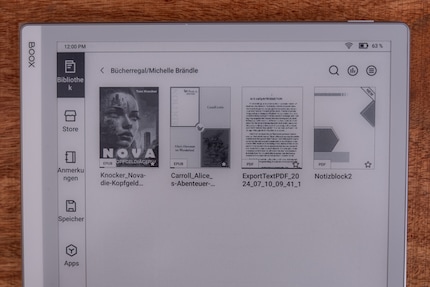
Source: Michelle Brändle
Confusingly, the manufacturer has named the second item Store. This is where you can download countless books to the e-reader via Wi-Fi. There are old classics as well as little-known titles. The confusing thing is: they’re all free. Since the collection consists solely of books whose copyrights have expired, they’re available free of charge.
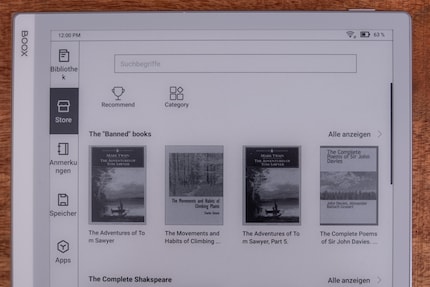
Source: Michelle Brändle
An interesting feature hidden away under the Notes icon allows you to create your own notebooks. I’ll go into more detail on that later in the article.
The Storage icon shows you all the documents, photos and music stored on the e-reader, as well as which Bluetooth devices are connected. It’s a chaotic mix. Firstly, because it duplicates the documents already in the Library, and secondly, because I haven’t the foggiest idea why Bluetooth’s been included there.
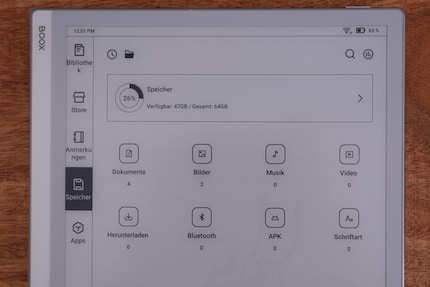
Source: Michelle Brändle
The Apps icon proves to be the biggest playground. It’s where you’ll find a calendar, calculator, screensaver, browser and the Google Play. Using the latter, you can download all kinds of apps.
A feature made possible because the Onyx Boox Go runs on Android 12. The thing is, not all the Store apps are useful. Performance-heavy drawing and note-taking programs such as Infinite Painter and Goodnotes cause the e-reader to struggle. However, e-reader apps such as Google Books and Kindle work just fine. Online comic apps such as Manga Plus also run well. Not only that, but I can enjoy audio books on Audible too.
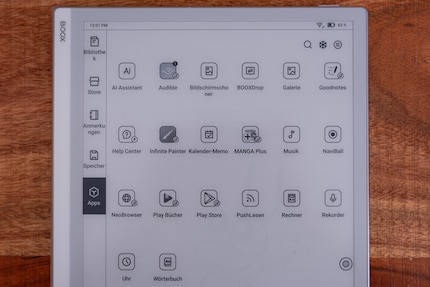
Source: Michelle Brändle
Bear in mind that apps from the store might have an expiry date. When I asked the manufacturer about Android updates, I was fobbed off. Supposedly, the pre-installed programs will still run seamlessly without Android updates. That means there’s no guarantee of a new Android version in the future. Drawing on a whole lot of patience, I also read articles in the pre-installed Neo browser. However, it doesn’t display all aspects of a website well.
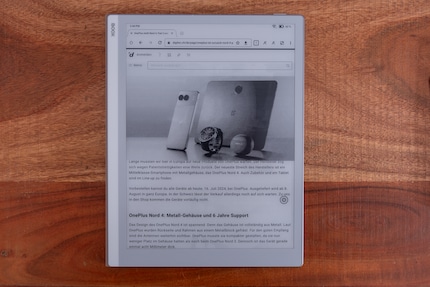
Source: Michelle Brändle
The thing that generally stands out about the menu and settings is that it’s a bit all over the place. Information on where I can find which settings is confusingly displayed or feels hidden. I find myself scrolling through the options for several minutes in order to find what I’m looking for.
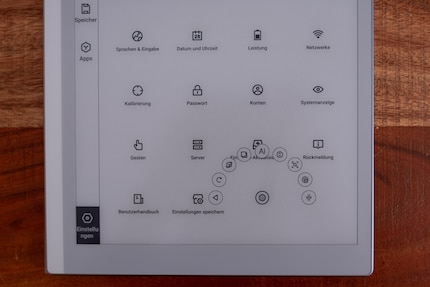
Source: Michelle Brändle
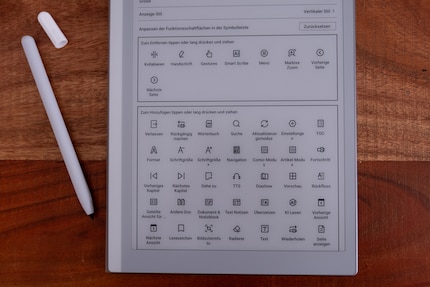
Source: Michelle Brändle
The user interface isn’t designed to favour this number of settings – it could be tidier. Using the German version, I notice that not everything’s consistently translated. Numerous English words creep into the text.
Books and comics are this e-reader’s bread and butter
The most important thing the Onyx Boox Go 10.3 is designed for is reading different books and documents. You can read file content that’s downloaded directly to the device or from an e-book store or cloud.
The display quality is fabulous, with text and images shown clearly. Since the e-reader only displays black, white and greyscale, I occasionally have to adjust the contrast levels. It’s most likely to happen when I’m reading comics that usually appear in colour. The e-reader does a great job of displaying black and white Japanese mangas. What’s more, the screen format makes them easy to read. There’s no need for me to move pages or zoom in and out.
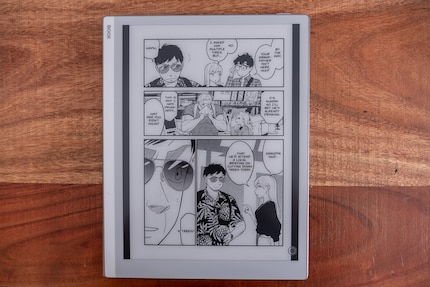
Source: Michelle Brändle
Most of the time, I can read easily in daylight and sunshine. However, because the e-reader doesn’t have a backlight, I need to put the light on when reading at night (just as I would with a paper book). If you don’t like the way a book looks, you can adjust the layout and font in the settings. Rotating the device also automatically flips the screen to landscape format.
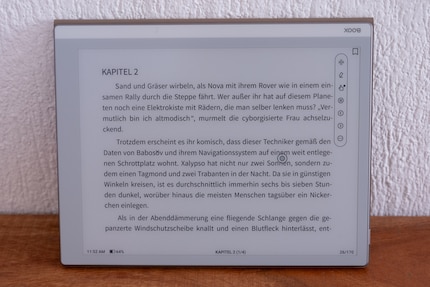
Source: Michelle Brändle
Workflow with notes, annotations and voice recordings
With its generous 10-inch format and included stylus, the Onyx Boox Go 10.3 proves to be a great workspace. For example, you can use the stylus to highlight and annotate any document. Though there are a variety of highlighter colours, they’re only useful on this black and white device if you export your annotations to your computer.
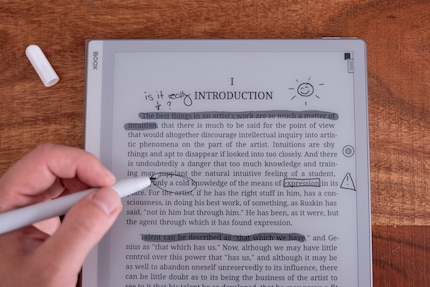
Source: Michelle Brändle
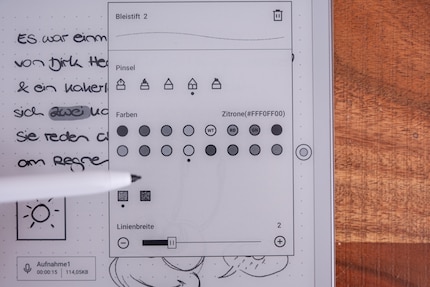
Source: Michelle Brändle
The notebook feature boasts a wealth of possibilities. You can continuously add pages to your notebook and customise the type of pages. I personally prefer dot grids or blank pages, but you can also get line grids, lined pages or even sheet music. Beyond that, I use it almost like a drawing program. If you want to, you can work on several layers, create geometric shapes and fill them in with one click.
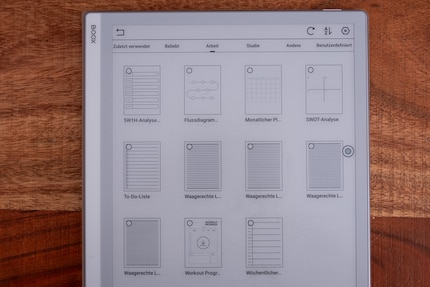
Source: Michelle Brändle
Typing works well on the Onyx Boox Go, but the E-Ink technology slows the pace. Writing with the stylus, however, is smooth – and works reliably most of the time. It’s rare to see a delay in the pen’s reaction time or to accidentally flip back to the notebook overview.
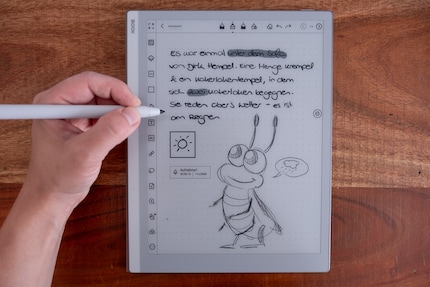
Source: Michelle Brändle
The notebook function and built-in microphone are also handy for lectures and interviews. If I’m doing an interview, I can take notes and record everything at the same time. I can then place the recording in my notes in the form of an icon to listen to later.
In a nutshell
Can almost be too much
The Onyx Boox Go 10.3 is a great size for comics and notes. However, if I want to read books, I need a place to put it down because of its weight. The speakers are practical for audio books when my eyes are too tired. Thanks to Android 12, the e-reader can load third-party apps via the Google Play Store. The manufacturer does not promise to update the Android version, so some third-party app functions could be removed in the distant future. The web browser should also be used with caution and patience.
When using apps from the store, an internet connection is required and the app should not require too much power. The device also has no backlight, which has advantages and disadvantages: less power consumption, but I need an external light source in the evening. The settings and menus offer many options, but are chaotically organised.
If you are looking for a tablet that is suitable for reading and taking notes, but doesn't require too much power, the Onyx Boox Go 10.3 is worth considering. All you need is a little patience when using it and finding all the settings.
If you don't want to do without colours and backlighting, the Onyx Boox Note Air 3C would also be something for you.
Pro
- Long battery life
- great for notes
- also displays black and white comics beautifully
- Audio books via loudspeaker
Contra
- the many settings are confusing
- No backlight
- No Android update promise

In my world, Super Mario chases Stormtroopers with a unicorn and Harley Quinn mixes cocktails for Eddie and Peter at the beach bar. Wherever I can live out my creativity, my fingers tingle. Or maybe it's because nothing flows through my veins but chocolate, glitter and coffee.


