
Windows tip: use the Power User menu
The Power User menu is like a slimmed-down Start menu. And it’s nearly as easy to find. It gives you easy access to important Windows functions.
Every child knows that the key combination Ctrl+X cuts something out. In contrast, Windows+X to open the Power User menu is probably only known to exactly that type of user. If you use this shortcut, a second, hidden start menu opens. You can also open it with the mouse by right-clicking the Start menu icon.
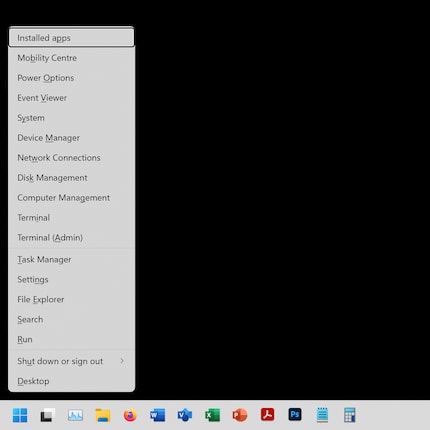
Source: Martin Jud
The Power User menu has existed, albeit not with the same entries, since Windows 8. In Windows 11, it includes 17 quickly accessible Windows functions. These are in turn divided into three sections. Among other things, in the top third you can start the terminal with or without admin rights, view your drivers in the device manager or uninstall apps. Below that, you can access the settings, the explorer and the task manager – you can also start a search or execute something. The last section lets you shut down the computer or go to the desktop.
Additional tip: use underlined letters
As with other menus, this one has a letter underlined for each item. Each entry can additionally be opened by pressing this letter. This is faster than using the mouse. If you want to see the Power Options, first press Windows+X followed by O – and you’re in. Opening the menu and getting where you want, all in less than a second.
Header image: Shutterstock281 people like this article
I find my muse in everything. When I don’t, I draw inspiration from daydreaming. After all, if you dream, you don’t sleep through life.


