
Guide
iOS 18: Locking and hiding apps - how it works
by Jan Johannsen

"Distraction Control" sounds much better than the German translation "Ablenkende Objekte ausblenden". Regardless of the name, the function ensures clearer websites.
Advertisements, newsletter notifications and pop-ups can only be hidden in Safari with the new iOS 18 function. The control of distractions is not available in other browsers.
To make an element disappear from a web page, click on the icon to the left of the URL in Safari and select "Hide distracting objects". Now you can tap on the annoying object and confirm its removal by clicking on "Hide". Apple's browser pulverises it in an animation.
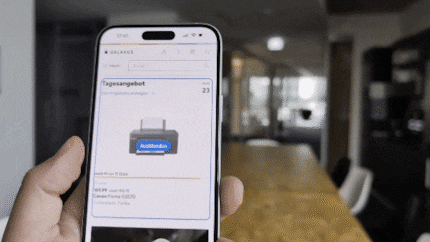
Safari remembers the hidden objects. If you reload the page or leave it in the meantime, the elements remain hidden. However, depending on the structure of a website, Safari may not recognise a new ad as the successor to one that has already been removed and display it. However, this was the exception for me.
I also find it annoying that I can't scroll through the website when hide mode is active. This means I have to scroll to every annoying element and then click on "Hide distracting objects" again and again. I can't edit the web page in one go.
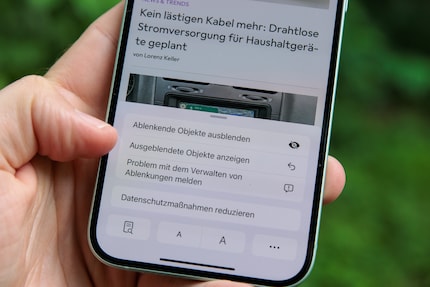
If you have hidden one object too many or want to see the website in its original state again, you will find the "Show hidden objects" option in the menu below "Hide distracting objects". However, this does not give you a choice, but restores all elements.
As a primary school pupil, I used to sit in a friend's living room with many of my classmates to play the Super NES. Now I get my hands on the latest technology and test it for you. In recent years at Curved, Computer Bild and Netzwelt, now at Digitec and Galaxus.
Practical solutions for everyday problems with technology, household hacks and much more.
Show all