
The new version of Teams is forcing Edge down our throats – and it’s driving me nuts
27/1/2024
Translation: Katherine Martin
For several days now, every link I’ve clicked in the PC version of Microsoft Teams has automatically opened in the Edge browser. And despite having Windows admin rights, I’m unable to change it. In the end, it turns out I’ve actually fallen victim to a bug.
Using Microsoft Teams is part and parcel of my work. However, it’s been causing me problems for several days now. Ever since I got the latest version of Teams, the program has been opening links in Microsoft Edge. A browser I haven’t set as my default in Windows under Settings > Apps > Default apps. In fact, Microsoft doesn’t seem to care that I prefer using Chrome.
The root of the issue
It all started when Microsoft installed a new version of Teams without asking me (!) while I was working. This wouldn’t have been so bad if Microsoft had also (again without asking) uninstalled the previous version and automatically logged me into the new one. Alas, that’s not what happened. When I went to use the old version, it didn’t work, so I uninstalled it myself.
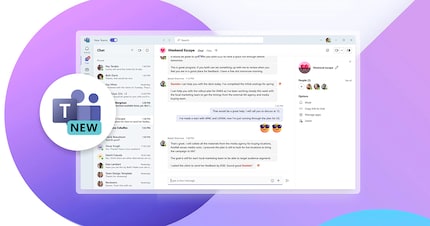
Source: Microsoft
The new Teams works the same way as the previous version. The only noticeable change is that the program icon is now emblazoned with the word «New». And, as we’ve established, the forced use of the cursed Edge browser. It doesn’t take long to find out why this is happening. In the Teams settings, there’s a «Link open preference», which overrides your default Windows browser settings. The problem is, the option to change it from Microsoft Edge to another browser is greyed out, so I (the administrator) can’t adjust it. It’s also greyed out in the old version of Teams. There, however, it’s set to «Default browser».
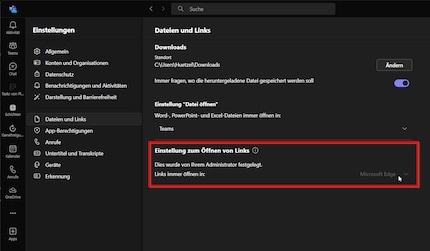
Source: Martin Jud
I’m not the only one experiencing the problem. My colleague Kevin’s having the very same issue. Philipp, on the other hand, is still able to open links in his default browser, despite having the latest version of Teams.

Source: Philipp Rüegg
Not for the first time, our good old gamer has struck lucky. Initially, it’s a mystery to me why he gets to have the better option saved as a preference.
The worst consequence of this forced Edge usage comes to the fore when we’re proofreading and editing articles at work. We do this via Google Docs, posting links to our work in our Teams channel. One of the reasons we use Docs is that different users can work on a text at the same time. On several occasions over the past few days, I’ve opened documents in Edge instead of Chrome without noticing. As a result, my suggested corrections showed up anonymously because I wasn’t logged in. Anonymous users can’t withdraw or edit suggestions once they’ve been made.
This browser business is driving me up the wall. Mostly because it seems illogical to overwrite a system’s default option with a program one. Microsoft’s determined to shove Edge down my throat, whatever the cost. Not just on my PC, but on my phone too. Yesterday, the Outlook app for Android asked me if I wanted to start opening e-mail links in Edge. Edge isn’t installed on my smartphone and I have no intention of using the browser. Given how much Microsoft has pestered me with it, I probably wouldn’t even consider downloading it now. Even though Edge is a good browser in itself. If you want to watch Netflix in 4K in a browser on your PC, you should use it (I’m just as unenthused about Netflix as I am about Edge, by the way).
Since I can no longer be bothered copying links into my default browser every time I’m using Teams on my PC, I’m forced to take action. I come up with two ways to put an end to the browser-based browbeating: a brutal way and an official way. If you want to hear what the actual solution is now, feel free to skip this next section.
An indirect solution: disable or uninstall the Edge browser
I’m not putting up with this – Edge, you’re dead meat! I resolve to uninstall it and see how Teams reacts.
But that’s easier said than done. I try two different methods:
1. Typical uninstall
I seem to remember that I used to be able to deactivate or even uninstall Edge in the Windows settings under Apps > Installed apps.
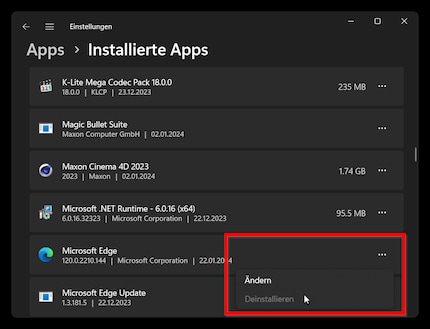
Source: Martin Jud
With the current Windows 11, however, this doesn’t work. I can only click on «Modify», which gives me the option to make repairs. When you do that, the latest version of Edge is downloaded and installed over the previous one.
2. Revo Uninstaller Pro
Good old Revo Uninstaller has never let me down. Whenever I’ve been unable to uninstall something in the typical way, it’s always helped me.
However, Microsoft seems to have tricked 5.2.2, the latest version of the uninstaller. When I open the program, I can’t find Edge listed as a standard or Windows program. I’m certain it was there recently. And I’m just as certain that the manufacturer of the tool will soon reintroduce it with an update.
3. Uninstalling via console
Next, I run Windows PowerShell as an administrator and try to remove Edge by using a command:
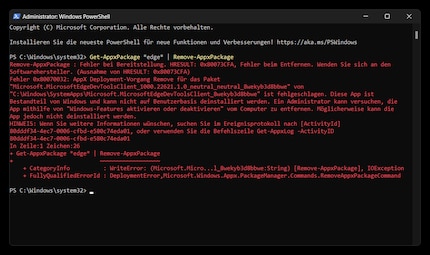
Source: Martin Jud
That doesn’t work either.
However, as well as showing me an error message, PowerShell also tells me I can install a more up-to-date PowerShell from https://aka.ms/PSWindows. I go ahead and do just that but, of course, the uninstall process doesn’t work on it either. Not that I expected it to.
4. Manual deletion
I’m beginning to run out of ideas. The only other viable solution I can think of is to use uninstallers made by other manufacturers. But I have no desire to do any more tests, let alone spend money on software. That means the only option left is to start the mother of all uninstall processes: delete Edge’s program folders and registry entries by hand.
It’s not advisable to do this. I could forget or mess up something in the registry. It also takes time to research which items I need to delete. So I decide to postpone Edge’s death date to the day the next Revo Uninstaller update is released.
The eventual solve: contacting my company’s IT support team
On closer inspection, I notice Microsoft at least offers additional mouseover information under «Link open preference». It tells me this setting applies to all other 365 apps too.
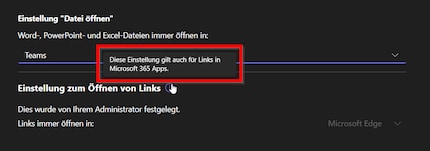
Source: Martin Jud
When I see this information, it suddenly dawns on me. First, I’m logged into Teams (as the only app on my computer) with my company login. Second, I can’t modify the setting myself. My company’s IT support has to take care of that via Cloud Policy Service.
A bug, not a settings problem
Our support team is aware of the problem and surprised me with their response:
You can’t change the setting because we’ve already set it to 'Default browser' using a policy. Unfortunately, however, the default reverts to Edge from time to time – presumably because the policy isn’t being applied consistently by the new version of Teams. You can fix this by logging out of Teams and logging back in again. That way, it should work again for a few weeks.
To sum up, this is an issue that arises regardless of your settings. An issue otherwise known as a bug. At least logging out and back in really does help. We’ll see how long that lasts. For me, the question remains whether the Edge issue really is a bug, or whether it’s simply a marketing move. Microsoft’s attempt to push Edge as the default browser for company apps is nothing new. The corporation already annoyed administrators last year when it started to make Edge the default browser for Outlook and Teams.
Should the bug rear its head again, I’ll switch back to the old version of Teams until it’s resolved. At least Microsoft hasn’t made it a hassle to do that:
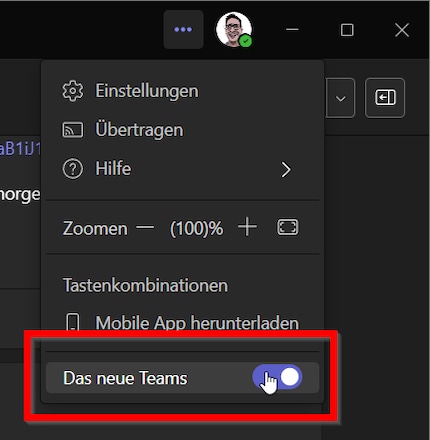
Source: Martin Jud
Martin Jud
Senior Editor
martin.jud@digitecgalaxus.chI find my muse in everything. When I don’t, I draw inspiration from daydreaming. After all, if you dream, you don’t sleep through life.